Mail Information

|
|
The Mail info link from the control panel provides you with everything you need to
manage e-mail accounts. You can setup new accounts, add a catch-all, forward
and establish email aliases and more. This is the main view from the Mail Info
navigation menu on the left.
|
|
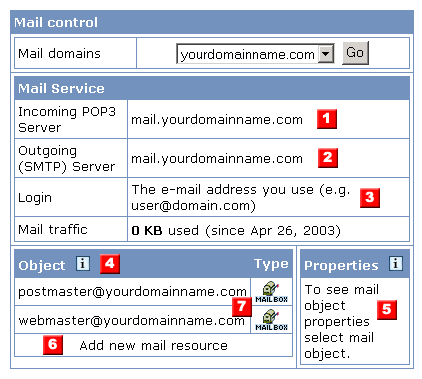
|
|

|
Incoming POP3 (Post Office Protocol) Server. This is the address where you tell your e-mail client to retrieve messages from the servers.
|
|
|

|
Outgoing SMTP ( Simple Mail Transfer Protocol) Server. This is the address you tell your e-mail client to SEND e-mail through.
|
|
|

|
The Login name you see here must match the login for your e-mail client. The login name for this system is always your FULL address with username@yourdomainname.com. The system will reject usernames without the full domain typed in.
|
|
|

|
TheOBJECT area lists your e-mail accounts and types with the ability to click on the mailbox icon to make changes to the user account.
|
|
|

|
When you select a specific e-mail account to manage, the PROPERTIES box will contain the detailed information regarding the e-mail account including other functions such as aliases, forwarding etc.
|
|
|

|
Select this link to add a new e-mail resource or address.
|
|
|

|
These two e-mail addresses are automatically assigned to your account when you first started. They are included in your usage fees pertaining to the number of accounts. Bandwidth and storage requirements DO apply to these accounts. You can edit either by selecting the mailbox icon.
|
|